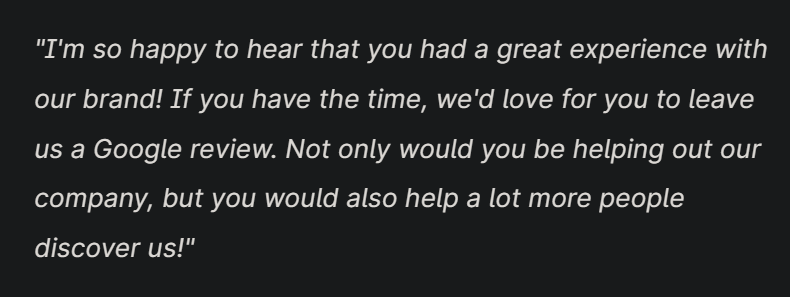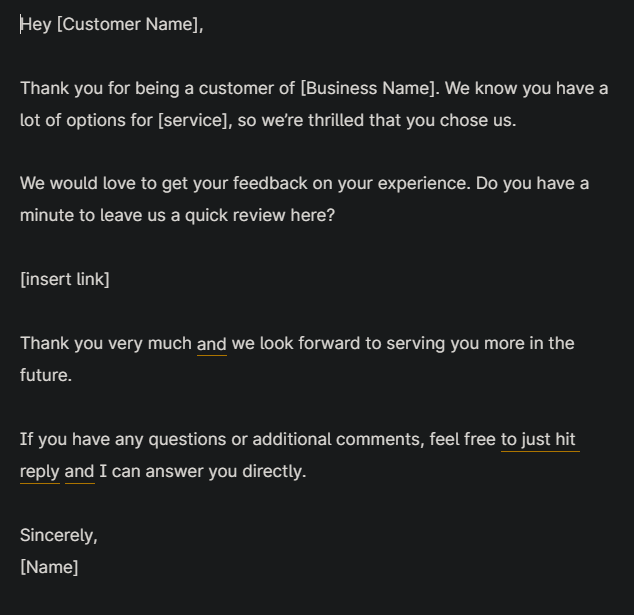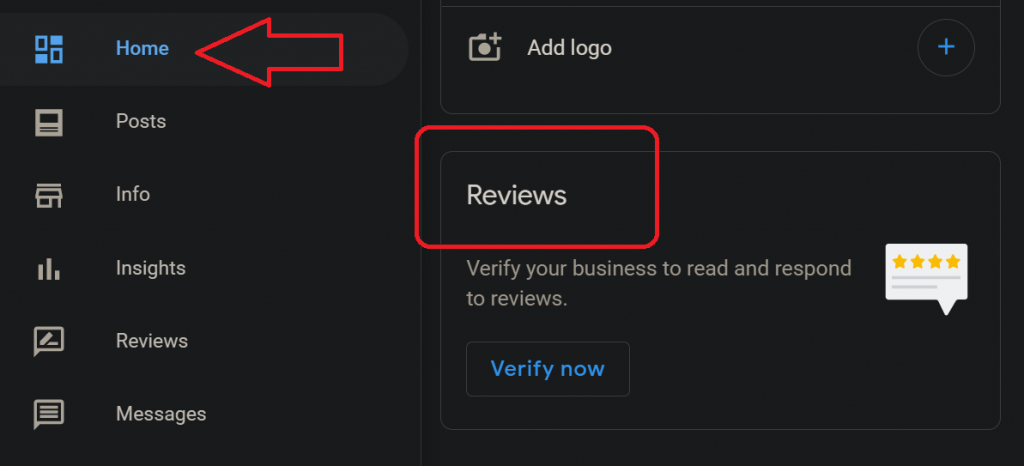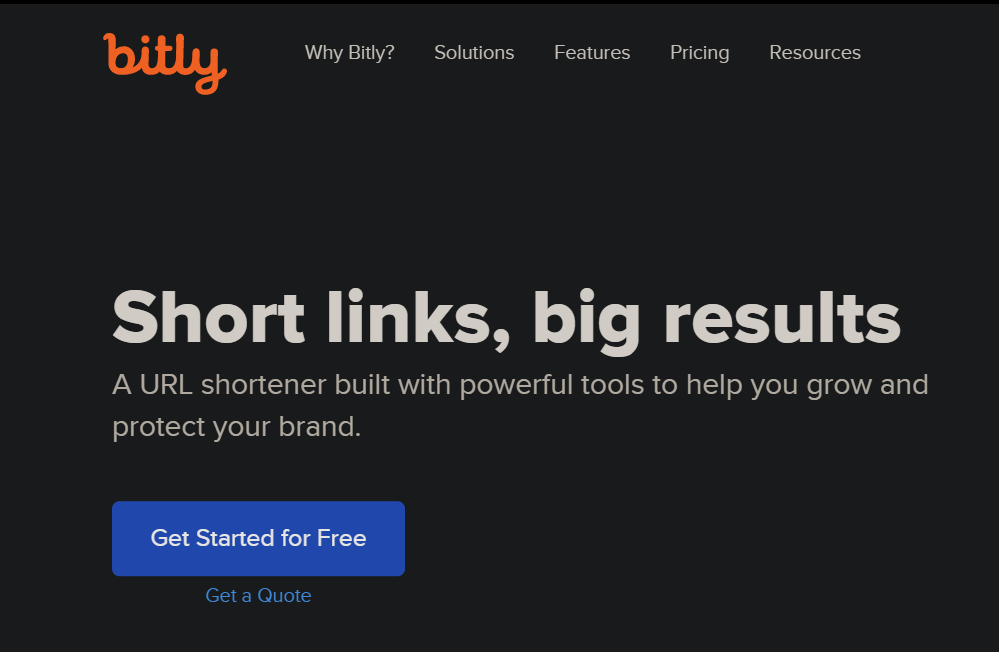Over 60% of customers check Google reviews before they visit a business. What most people are looking for is proof and reassurance that your business is trustworthy and right for them.
A Brightlocal study suggests that more consumers are reading online reviews than ever before. In 2021, 77% of users ‘always’ or ‘regularly’ read reviews when browsing for local businesses. And, 98% of people at least ‘occasionally’ read online reviews for local businesses.
The remaining article will explore the best ways to get Google Reviews, ways to make it easy for your customers, and everything else you need to know about this vital part of local SEO.
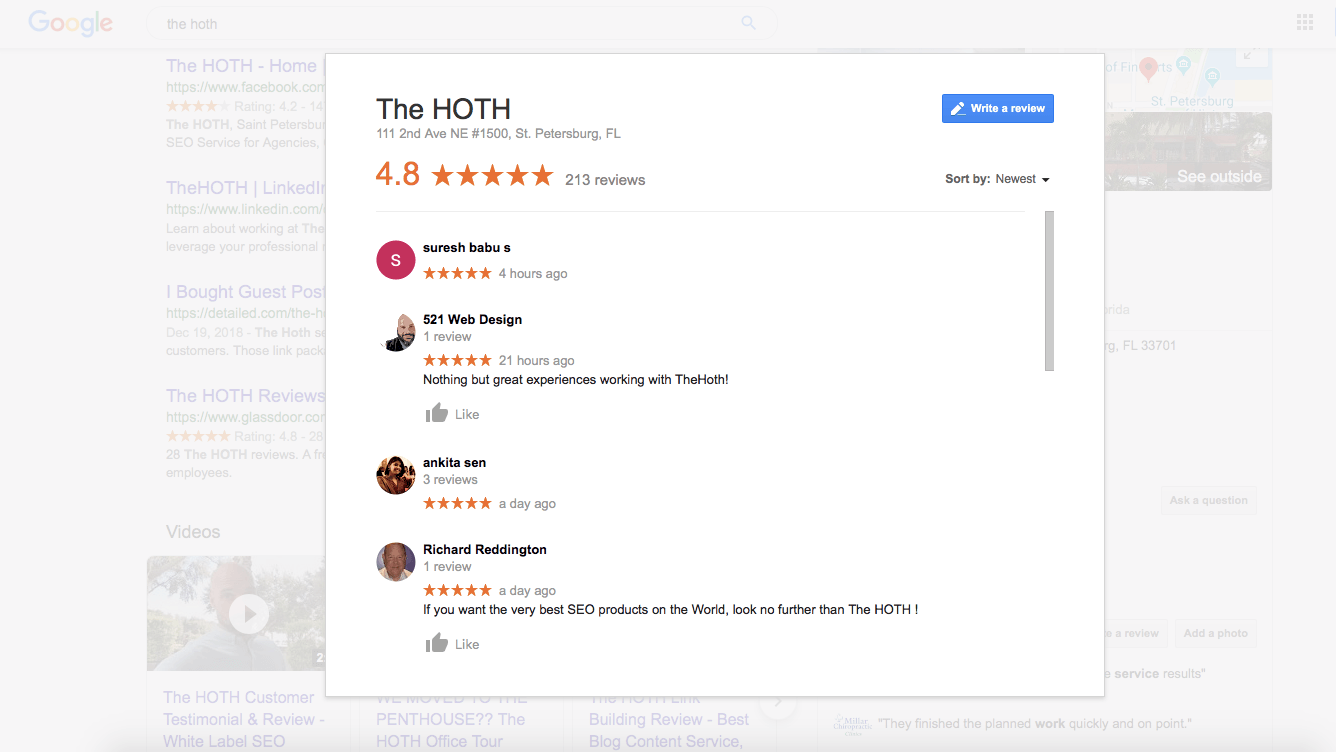
Ready to dig in?
Let’s go!
Why Your Business Needs Google Reviews
Here are the top reasons you need Google Reviews:
- Trustworthiness
- Customer feedback
- Marketing
- Improved ranking
- Social proof
A Moz study suggests that around 9% of Google’s entire search algorithm is driven by review signals such as the ones you see on Google Business profile listings.
These signals are focused around review velocity, diversity, and quantity. The more reviews your business has on different local directories, the better you have at ranking in Google search results.
Your potential customers want to search and find you on Google Maps app, and Google reviews improve your local search ranking.
People trust recent reviews and users want to see truthful and honest customer experiences. Additionally, your business doesn’t need a 5-star rating, you just need real people posting about real situations.
Best Practices to Get More Google Reviews
Now that you understand the importance of getting more Google reviews, let me show you how to get more of them:
Ask!
Having a great conversation with a customer in your store can land you a sparkling review. In your interactions, there are a ton of ways to ask for Google reviews!
Asking for reviews may seem daunting, especially if you’re concerned about negative reviews or not receiving one at all.
However, 85% of consumers are willing to leave businesses a review if they were to ask, and only 7% of those people leave negative reviews. That leaves a whole lot of room for positive reviews!
Not sure how to ask for reviews?
Here are some great examples:
How to Ask for Reviews: Examples
Asking for a review can be as simple as sending out an SMS with something like this:
It can also be a great idea to send out a follow-up email with the following:
You can also leave other business information such as a phone number, a short URL link, business location, and any alternative contact information. You may also want to avoid incentives for reviews such as money or giveaways. Google states that they may penalize businesses that use incentives in exchange for Google Reviews.
Here are a few other tips for getting more reviews:
Leave a “leave behind” at your customer’s location
If you are a business that provides home services such as a weatherization company, you can leave your customer a “leave-behind” which is a business card or pamphlet asking for a Google review.
You can also request any other customer feedback about their experience.
Here are a few ideas for successful “leave-behinds”:
- Leave a customized card or template
- Add a personal touch
- Be creative about distribution
Customization may seem like a no-brainer; however, whether you’re leaving behind a business card or a tote bag, it’s always best to communicate your brand and your service functionality to your customers.
Install review generation tools
There are online tools and software for everything these days and review generation and management software are just one of the many tools you can use to help your company succeed.
Review generation and management software automate the review request process by sending out follow-up emails or SMS messages after a visit to your company. These tools also help you manage your reviews, both good and bad.
Here are a few great tools to get you started:
Make it easy to leave a review
In order to make the review process as easy as possible, you need to include a link to your Google reviews absolutely everywhere. You can even use Canva to create a scannable QR code that sends them straight to your review page.
Personalize your communication
Personalized communication is vital for customer engagement, retention, brand loyalty, and word-of-mouth brand exposure.
So, now that you know how important personalized communication is for Google reviews, how do you do it?
- Use data to enhance experiences
- Send personalized emails and SMS messages
- Create meaningful and personalized “thank yous”
- Provide context-based customer support
- Target customer needs with a knowledge base
- Solve customer complaints as soon as possible
Respond to every review
Did you know that 1 in 5 customers expect to hear back from a customer service representative when they leave a review? You don’t really want customers who leave a positive review to feel unappreciated, additionally, you don’t want anyone who leaves a negative review to feel dissatisfied and unheard.
First, let me explain how to respond to a review on Google:
- Sign in to Google Business Profile by going to business.google.com
- On the left sidebar, click “Reviews”
- A list of your recent reviews will pop up. Find the review you want to reply to.
- Click “Reply.”
- A message box will open for you to write your response. Click “Post reply.”
So, what are the best practices for responding to Google reviews?
- Assess the customer feedback and evaluate the situation before responding
- Use a review response template
- Publicly respond to the review (don’t hide anything)
- Be apologetic and transparent about mistakes
- Ask questions if need be
- Offer solutions both on or offline
- Provide an incentive (remember Google’s policies regarding incentives)
- Stay polite and professional
How to Create a Link for Customers to Write Reviews on Google
When Google Business Profile (previously known as Google My Business or GMB) was still in its early stages, there used to be a more complicated process to share your review link with your happy customers. There’s now an easier way!
Here is the best way to share your link with customers:
All you need to do is go to your “Google Business Profile” account, and click the “Home Tab.”
Find the “Review” section, and click on, “Share review form”, copy the link and share it as much as you want!
If you have not verified your Google Business Profile, then you will have the option to do so under your “Review” section. You can’t access reviews until your business listing is verified.
It’s fairly easy to share this link into a button, widget, or hyperlink on your website, but it’s always better to shorten the anchor text URL.
There are a few really great methods of getting Google reviews where a long review link simply won’t work. So, it’s a good thing that there are websites such as Bitly that allow you to shorten and customer your review link.
How to Handle Fake Reviews
Once in a while, some of your negative online reviews won’t be real. Spammers, competitors, or generally upset customers may try to harm your business with a flurry of fake reviews that can be difficult but not impossible to remove.
First, here are a few ways to tell if a review is fake
- Lack of detail
- Includes more verbs than nouns
- Uses more first-person pronouns such as “I’s” and “Me’s”
- The review is either 1 or 5 stars
- The reviewer has a shady reviewing history such as many 1 star new reviews
With that said, let me provide some ways to address these fake reviews and give some solid advice for reporting them to Google:
Google has some great advice for responding to fake reviews. Their main tips are to be short, defensive, pleasant, and respond in a similar way you would to any other negative review by a real customer.
The next step is to flag the review as fake. Click on the small “flag” icon next to the reviewer’s name. The flag will take you to the “Report a Policy Violation” page.
You should then enter your email address, and select the Violation Type. It’s also good to know that if your business reports too many negative reviews as being fake, you may suffer a Google penalty.
In Summary
Knowing how to get Google Business reviews for your brand can be tough and is a vital step for any brick-and-mortar establishment.
That’s why reaching out to a professional may be your best bet!
Schedule a call with one of our SEO experts today!
Sign up now to take full advantage of our free SEO tools and the Learning Hub!